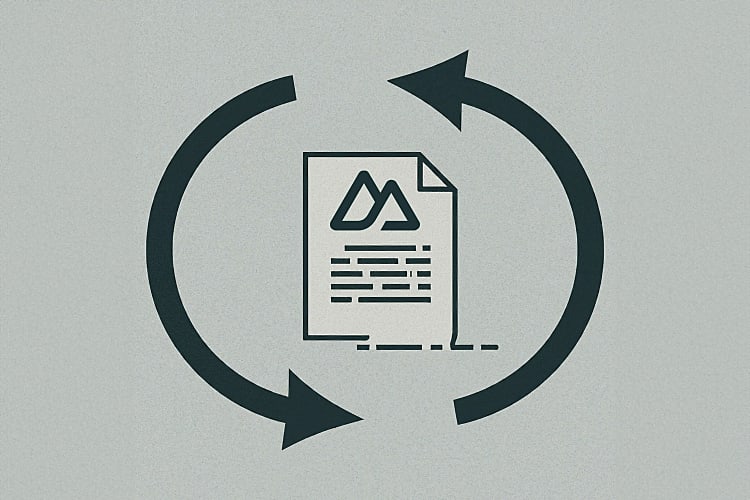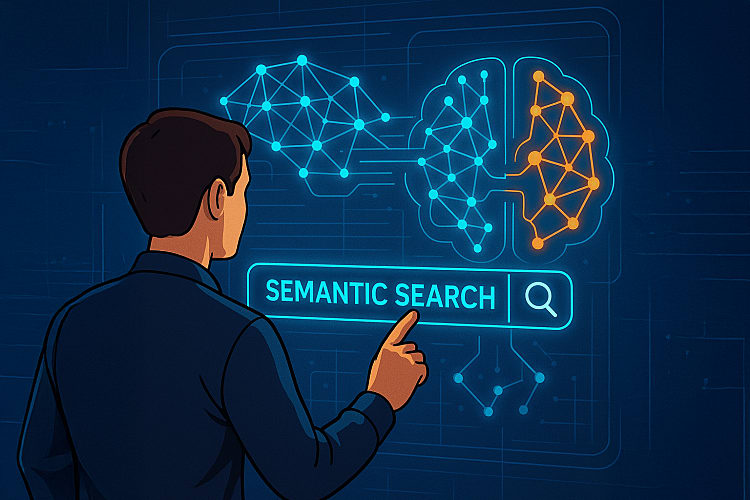
Create a Web Server using Nitro, SQLite and TypeORM
25th February 2024 • 12 min read — by Aleksandar Trpkovski
If you're familiar with Nuxt.js, you might know that the latest version, Nuxt version 3, runs on a new server engine called Nitro. Nitro isn't just used in Nuxt, it's also an independent open-source framework for developing web server applications. It provides several built-in features that make it a modern, user-friendly backend framework. Nitro is open-source and maintained by the same core team as Nuxt.js.
In this blog post, we'll show you how to build a simple web server using Nitro and connect it to an SQLite database. We'll also explain the process of database migration with TypeORM, a popular typescript library, introduce the widely-used pattern for validating request data, the Data Transfer Object (DTO), and utilise some of Nitro's built-in features to cache results.
Create a Nitro Web Server
First, we need to create a new project using the following command in the terminal of your choice. We will name our project nitro-sqlite.
npx giget@latest nitro nitro-sqlite
In this article, we're going to use yarn as a package management tool, but feel free to use your preferred one.
We will need to install the dependencies and finally run the development server:
cd nitro-sqlite
yarn install
yarn dev
If you open your browser and navigate to http://localhost:3000, you will see the following:
{
"nitro": "Is Awesome!"
}
Great, we've successfully set up our Nitro web server.
Database Setup
In this project, we'll be using SQLite, but the same setup can be applied to any database. We'll establish the database using a popular Object-Relational Mapping (ORM) library in TypeScript, TypeORM. TypeORM simplifies the creation and querying of data from a relational database using an object-oriented approach, assists in defining the database schema, and manages migrations. We'll explore these features later. For now, let's install the required libraries:
yarn add reflect-metadata sqlite3 typeorm
yarn add -D ts-node @types/node typescript rollup-plugin-typescript2
In nitro.config.ts, import the rollup plugin rollup-plugin-typescript2 and adjust the TypeScript compiler options before proceeding with the database setup. Ensure that your nitro.config.ts looks like the following:
import typescript from "rollup-plugin-typescript2";
export default defineNitroConfig({
rollupConfig: {
plugins: [typescript()],
},
typescript: {
tsConfig: {
compilerOptions: {
lib: ["es2021"],
target: "es2021",
module: "es2022",
moduleResolution: "node",
allowSyntheticDefaultImports: true,
emitDecoratorMetadata: true,
experimentalDecorators: true,
sourceMap: true,
},
},
},
});
Without the above settings, I encountered several compiler errors with the TypeORM setup, so it's necessary to ensure the compiler options are set as described above.
Next, we will create a file named ormconfig.ts in the root of the project. This ORM configuration will be used when we create our migrations. The content of the ormconfig.ts file should look like this:
import { DataSource } from "typeorm";
const dataSource = new DataSource({
type: "sqlite",
database: "database.sqlite",
synchronize: false,
logging: false,
subscribers: [],
entities: ["entity/**/*{.js,.ts}"],
migrations: ["migrations/**/*{.js,.ts}"],
});
export default dataSource;
In the configuration settings, we named our database database.sqlite, but the name is entirely optional. We also set up the entities (the database schema we are going to create) to be found in the /entity directory, and the migrations we will create to be stored in the /migrations directory at the root of the project.
Next, we will create the following directories at the root of the project: /entity and /migrations. And also add the following line in package.json in the script section:
"scripts": {
...
"typeorm": "typeorm-ts-node-esm -d ormconfig.ts"
},
Defining the User entity
TypeORM utilises TypeScript decorators to define entities and relationships directly within your TypeScript classes. Models can be defined using classes with TypeScript decorators for properties and relationships such as @Entity, @Column etc.
For a comprehensive understanding of all decorators, refer to the TypeORM official documentation. In this blog, we will only demonstrate how to model a simple User table.
Let's create our User entity within the /entity directory. In the /entity directory, we will define a file named User.ts with the following content:
import { Entity, PrimaryGeneratedColumn, Column } from "typeorm";
@Entity("user")
export class User {
@PrimaryGeneratedColumn()
id: number;
@Column()
firstName: string;
@Column()
lastName: string;
@Column()
age: number;
}
The above code defines a simple database table named user with four columns: id, firstName, lastName, and age.
Create a migration for the User table
Next, we need to create a migration so the User entity will be translated into a database table. To do this, run the following command in your terminal of choice:
yarn typeorm migration:generate --name=create-user-table
We name our migration create-user-table. This creates a migration inside the /migrations directory. Each migration's name will be created with a timestamp followed by the name of the migration. In my case, the migration file was called: 1708245318068-create-user-table.ts.
The migrations can then be run or reverted with the following terminal commands:
yarn typeorm migration:run
or
yarn typeorm migration:revert
Once the migration is run, the database.sqlite database will have two tables: the user table and the migrations table.
Now we have a database set up, but it's empty. We need to define a couple of endpoints in Nitro so we can add and read users from the database. But before that, we need to configure one more TypeORM setting. Let's do that first.
TypeORM Configuration
To use TypeORM for creating and querying users in the database, we need to configure it. This enables us to use the entities and migrations we create.
Create a /config directory in the root of the project. Inside this directory, create a file named config/typeorm.config.ts with the following configuration:
import "reflect-metadata";
import { DataSource } from "typeorm";
import { User } from "../entity/User";
import { CreateUserTable1708227011732 } from "../migrations/1708227011732-create-user-table";
const dataSource = new DataSource({
type: "sqlite",
database: "database.sqlite",
synchronize: false,
logging: false,
subscribers: [],
entities: [User],
migrations: [CreateUserTable1708227011732],
});
export default dataSource;
This will be very similar to the ormconfig.ts file, except it imports the User entity and the migrations and adding them to the entities and migrations arrays.
Initialising the database with Nitro Plugins
Nitro uses a plugin system to extend its runtime behaviour. This is quite useful if you want to add custom behaviour to the web server. Nitro provides several hooks such as on request, beforeResponse, on application close, etc. For more details, refer to the Nitro documentation here.
In our case, we will utilise on request and beforeResponse hooks to initialise and destroy the database respectively.
To achieve this, create a /plugins directory in the root of the project, and then create the following file: /plugins/initializing-database.ts. Add the following code to this file:
import dataSource from "../config/typeorm.config";
export default defineNitroPlugin((nitro) => {
nitro.hooks.hook("request", async () => {
await dataSource.initialize();
});
nitro.hooks.hook("beforeResponse", async () => {
await dataSource.destroy();
});
});
As long as the plugin is created inside the plugins directory, Nitro will automatically import the plugin, so no additional action is required.
We now have everything we need for the database setup. Next, we're going to create the user endpoint to create and read users from the database.
User endpoints
Nitro supports file-based routing for your API routes. You can define a route simply by creating a file inside the api/ or routes/ directory.
In this project, we will define three routes:
POSTroute to create users:/create-userGETroute to retrieve all users:/get-usersGETroute to retrieve a single user:/get-user/:id
Let's begin with the first route for creating users.
Create a user endpoint
In Nitro, we can add specific utils inside the utils/ directory, and they will be automatically imported when used. Every export in the utils directory and its subdirectories becomes available globally in your application. For a cleaner implementation, we'll take advantage of this auto-import feature in Nitro.
For our user endpoints, we'll define utility functions inside the /utils directory. Let's define the following file inside the utils/user.ts directory:
import dataSource from "../config/typeorm.config";
import { User } from "../entity/User";
export async function createUser(body: User) {
const user = new User();
user.firstName = body.firstName;
user.lastName = body.lastName;
user.age = body.age;
try {
await dataSource.manager.save(user);
return { success: true, message: "User created" };
} catch (error) {
console.error(error);
return { success: false, message: "Failed to create user" };
}
}
Here, we're defining the logic for creating a user by utilising the ORM capability in TypeORM.
Then, inside the /routes directory, we're going to define the following file routes/create-user.post.ts.
export default defineEventHandler(async (event) => {
const body = await readBody(event);
return await createUser(body);
});
This will automatically create an endpoint /create-user that will receive a post request.
We use the Nitro function readBody to access the body of the request. This function is automatically imported by Nitro, so we don't need to import it separately.
You can call this endpoint with the following body payload:
POST http://localhost:3000/create-user
Content-Type: application/json
{
"firstName": "Aleks",
"lastName": "Trpkovski",
"age": 43
}
Read users endpoint
Similar to how we define the user creation endpoint, we will now create an endpoint to retrieve all users. In the user utility function utils/user.ts, we will add another function to return all users:
export async function getUsers() {
try {
const users = await dataSource.manager.find(User);
return { users };
} catch (error) {
console.error(error);
return { success: false, message: "Failed to get users" };
}
}
Next, within the /routes directory, we will define the following file routes/get-users.get.ts.
export default defineEventHandler(async (event) => {
return await getUsers();
});
The above endpoint will return all the users from the database.
Read a single user endpoint
Finally, we will create an endpoint that, given an id, returns a single user associated with that id. Similar to the previous process, we are adding another function to the utility function utils/user.ts:
export async function getUser(id: number) {
try {
const user = await dataSource.manager.findOne(User, {
where: { id },
});
return { user };
} catch (error) {
console.error(error);
return { success: false, message: "Failed to get users" };
}
}
Next, create the endpoint routes/get-user/[id].get.ts. Note that we've created a new directory inside the /routes called /get-user, and inside this directory, a file named [id].get.ts. If you're familiar with Nuxt.js, this pattern will be recognisable, as Nitro also uses it. The name within the square brackets represents the name of the dynamic parameter we want to pass to the endpoint. For example, in our case, the endpoint /get-user/:id will have a dynamic id that can be any user id. Here's how the [id].get.ts file should be implemented:
export default defineEventHandler(async (event) => {
const userId = Number(getRouterParam(event, "id"));
return await getUser(userId);
});
We use the Nitro function getRouterParam to access the parameter's id. This function is automatically imported by Nitro, so we don't need to import it separately.
With that, we've defined the three endpoints for creating and reading users. Next, we'll show how to validate data using DTOs, ensuring the parameters passed during user creation follows the database schema and prevent the inclusion of unsupported types.
Use DTO to validate the request
DTOs are a design pattern used in applications to hold and transfer data between different layers. One common application of DTOs is to define validation logic directly within their classes or functions, offering control over validation rules. This can be beneficial for validating data on each request, ensuring data integrity before it reaches the database.
Currently, our create-user endpoint can accept any type of data. For instance, a number could be passed into the firstName field, or a string could replace a number in the age property. To prevent these scenarios, we need to implement validation rules.
To address this, we will use the class-validator library. This library employs classes and TypeScript decorators, similar to TypeORM, to define validation rules. Let's start by installing the library:
yarn add class-validator
First, we will create a directory at the root of the project called /dtos. Inside this directory, we will create the following file: create-user.dto.ts, where we define the validation.
import { validateOrReject, IsString, IsNotEmpty, IsAlpha, IsNumber } from "class-validator";
export class CreateUserDto {
@IsString()
@IsNotEmpty()
@IsAlpha()
firstName: string;
@IsString()
@IsNotEmpty()
@IsAlpha()
lastName: string;
@IsNumber()
@IsNotEmpty()
@Max(99)
age: number;
}
const createUserDto = defineEventHandler(async (event) => {
const userRequestBody = await readBody(event);
const user = new CreateUserDto();
user.firstName = userRequestBody.firstName;
user.lastName = userRequestBody.lastName;
user.age = userRequestBody.age;
try {
await validateOrReject(user);
} catch (errors) {
const res = event.node.res;
res.statusCode = 400;
res.end(JSON.stringify(errors, null, 2));
}
});
export default createUserDto;
Firstly, we will define the validation schema class CreateUserDto. We use decorators to define validation rules for each field. For more details on available decorators, refer to the class-validator package documentation here.
You might notice that this function looks very similar to the routes functions. We use the defineEventHandler handler and read the event body same as we do in the create-user.post.ts route. To give you context, this is a middleware that we will add to the existing create-user.post.ts function to handle validation for each request. If the body data does not follow the rule, it will return a 400 error with an explanation of the error.
Let's see how we can do that. Modify the create-user.post.ts as follows:
import createUserDto from "../dtos/create-user.dto";
export default defineEventHandler({
onRequest: [createUserDto],
async handler(event) {
const body = await readBody(event);
return await createUser(body);
},
});
As you can see, we added an onRequest property and included the createUserDto function in the array. This will be run first before each request and validate the data before continuing with any other operation. If the rules are broken, the request will not continue.
For example, if we added a number to the firstName and the rules are set to accept only alphabetic characters, we would get the following error:
[
{
"target": {
"firstName": "Nicole123",
"lastName": "Tesla",
"age": 43
},
"value": "Nicole123",
"property": "firstName",
"children": [],
"constraints": {
"isAlpha": "firstName must contain only letters (a-zA-Z)"
}
}
]
Or if we add an age of 101, this will result in an error because we have set rules to accept a maximum age of 99.
{
"target": {
"firstName": "Nicole",
"lastName": "Tesla",
"age": 101
},
"value": 101,
"property": "age",
"children": [],
"constraints": {
"max": "age must not be greater than 99"
}
}
]
Cacheing
Nitro provides a caching system where we can easily cache certain routes. For more details on how caching works and what options are available, refer to the Nitro documentation here.
For now, we will demonstrate how to modify the get-users.get.ts type to handle caching for 10 seconds. We can modify the endpoint as follows:
export default defineCachedEventHandler(
async () => {
return await getUsers();
},
{ maxAge: 10 /* 10 seconds */ }
);
That's it. Replacing the function to defineCachedEventHandler and adding an option of maxAge will handle this automatically.
Conclusion
Nitro is an open-source, user-friendly backend framework for Node.js. It's maintained by the same core team behind Nuxt.js. The framework offers numerous built-in features, making it a great choice for modern web development. These features include file-based routing, auto imports, built-in middleware, caching, and a plugin-based system for easy extendability.
Aside from the built-in features in Nitro, we also demonstrate how to start and create a database using SQLite and TypeORM. This includes adding migrations and integrating well-known patterns such as DTOs for validating request.
The blog post above provides a basic app to help you get started. It can serve as your starting point. Feel free to check out the GitHub repository containing the code for this project here.
Further Reading
Explore more articles that might interest you.